- Go to http://localhost and login
-
Set the Path Translation by clicking on Administer (top bar) > Plugin Settings
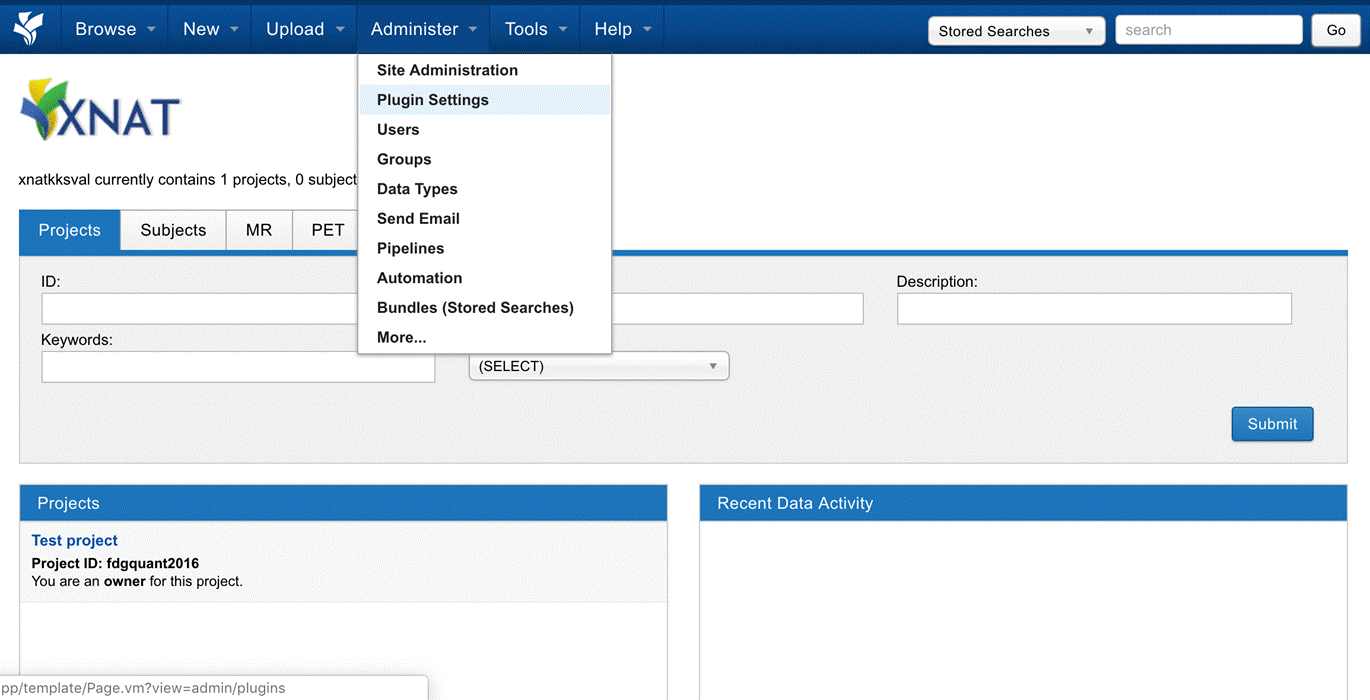
Fig.1 Step 2. -
Edit local socket
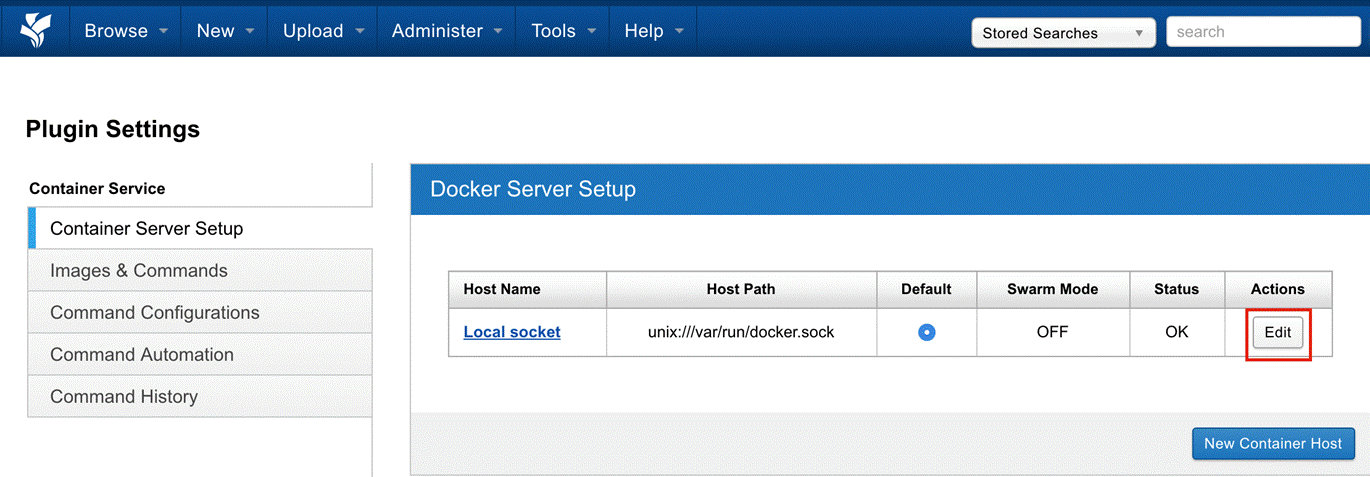
Fig.2 Step 3. -
Change the Docker Server Path Prefix to the location of the
xnat_datadirectory set up in the installation page, step (2a)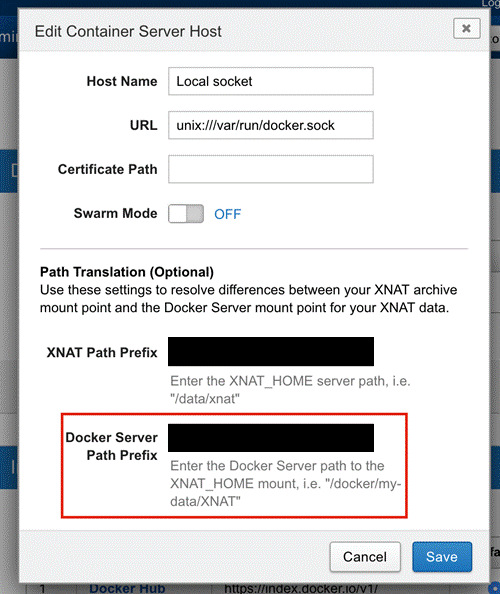
Fig.3 Step 4. -
Set the Processing URL (Administer > Site Administration** > *Pipeline Settings** > *Processing URL) to
http://host.docker.internalin Mac or to the IP of the host machine in Linux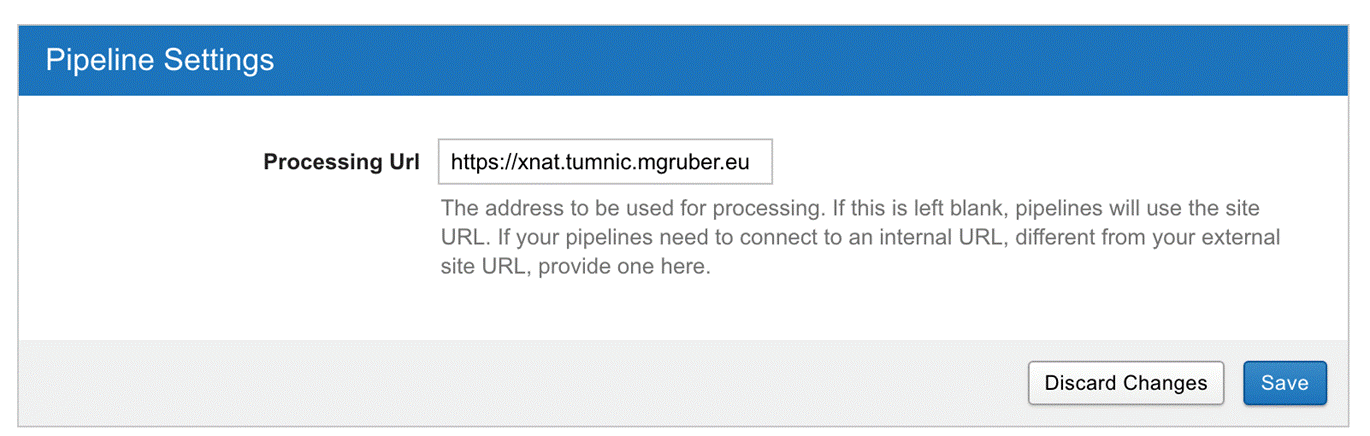
Fig.4 Step 5. -
Add a docker image (Administer > Plugin Settings > Image & Commands > Add New Image), e.g. the
xnat/dcm2bids-session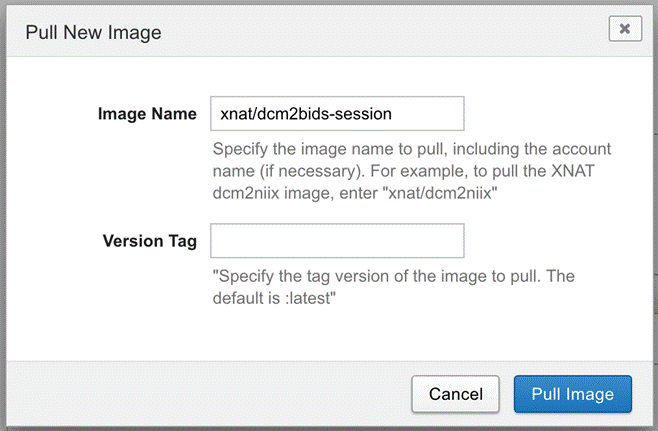
Fig.5 Step 6. -
Once the image is pulled, it will appear on the Image & Commands tab within the Plugin Settings page (6)
- If the docker image added in (6) is XNAT Ready, it will have commands already added into the command, e.g. the
xnat/dcm2bids-session image, otherwise, click on Add new command button. A window will appear into which you can paste or type the command JSON (Container service Commands)